Common WordPress Theme Errors and How To Fix Them
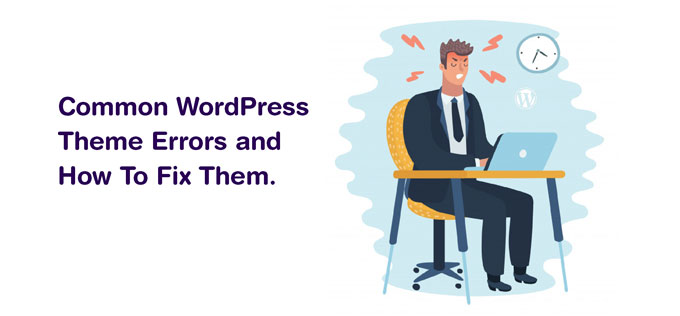
WordPress is the most favorite Content Management System (CMS) to develop a website. But having difficulties with activating certain WordPress Themes and Plugins or also themes have a lot of functionality and different styling options, customizations and so on so it will more time to be spent setting them up and diagnosing any issues with them. Sometimes this issue is very high whenever documentation is not very clear what you need to do. So you need to hire WP developer who can handle your common WordPress theme errors issue and fix it well. But in many cases, you cannot get help from the developer in a shortage of time whenever you also need a work on your site.
While some issue might require to hire experience developer or some are easy to fix and don’t take more time.
Here I explain Common WordPress Theme Errors and How to Fix Them.
Stylesheet Is Missing
If you load a website and see white space with simple text with not any colors or images that means your Stylesheet is not loading. Make sure your style.css file is in the correct place. Open your file manager through FTP or CPanel and check the files are the located in the correct place or not. Path is here - your project name/wp-content/theme/your theme name/style.css. If you cannot find the file in your theme’s folder, then you will have to re-upload the file from your theme’s ZIP file.
Website Doesn’t Look Like The Theme Demo
In some case, you install the theme, but your website can't look like a demo. There is lots of reason.
- Sometimes you forgot to import XML file that comes with a theme. Almost all theme providers provide free XML file with all their themes. This XML file contains all post and page contain. You can importing very easily just navigate to Tools->Import, select WordPress from the options and upload the XML file which you received with your theme.
- Make sure you have installed and activated all required and recommended plugins installed because most of the time functionality depends on plugins.
- Need to use a homepage template - sometimes theme uses custom page templates for their homepage. In that case read theme documentation or if you are do not find the solution then create a new page and in the editor under Page Attributes > Template check to see if there is a Home, Homepage, FrontPage or similar template. Choose one of template and publish it after that head over to Settings > Reading to set it as your static front page option.
- Reading settings are wrong - So go to Settings > Reading and check the options under “Front Page Displays.” Choose "Home page" in front page and "blog page" in the post page.
URLs are not proper a reason for Common WordPress theme errors
If URLs doesn't look like a demo that means it uses the default permalink structure. So change default permalink structure, navigate to Settings -> Permalinks. In this page select a permalink structure that you would like to choose. Most of the time developers prefer Post Name structure.
All Pages and Posts Display a 404 Page
- If you have posts or page returning a 404 error page then go to Settings -> Permalinks, choose one of the permalink structure and click the save button.
- If you are still facing this problem, then make sure your ".htaccess" file is there in the root directory of your wordpress installation. If there isn’t one, you will have to create it. After that navigate to Settings -> Permalinks, click the save changes button.
Menu is not working
Sometimes defaults WordPress theme haven’t set up a menu. In that case, create a menu by Navigate to Appearance -> Menus. Create a new menu using the “create a new menu” link. Select the menu you want to edit, add some menu items to it and select a display location. After clicking, save the menu button. Your menu should show up.
Slides, Accordions, Toggles, Tabs aren’t working
If these features are not working on your theme then it’s most likely by JavaScript error. Here are a few things you should try to fix it.
- Deactivate all plugins until website does not work properly. If the website works properly than activating plugin one by one. If website stop working because of one of the plugin than disable this plugin.
- If you use a cache plugin like WP Total Cache or WP Super Cache, clear its cache completely.
- If you use a CDN Service, clear its cache completely and wait for a few minutes.
- Try to clear your browser’s cache.
I hope this article helped you to solve your Common WordPress theme errors. It offers a solution for most of the common theme problems. Most of the error solve by some easy step, but if your error is big than hire experienced wordpress developer to solve your error before you leave let us know in the comments if you have ever encountered a theme problem like the ones in this article.






Comments are closed.