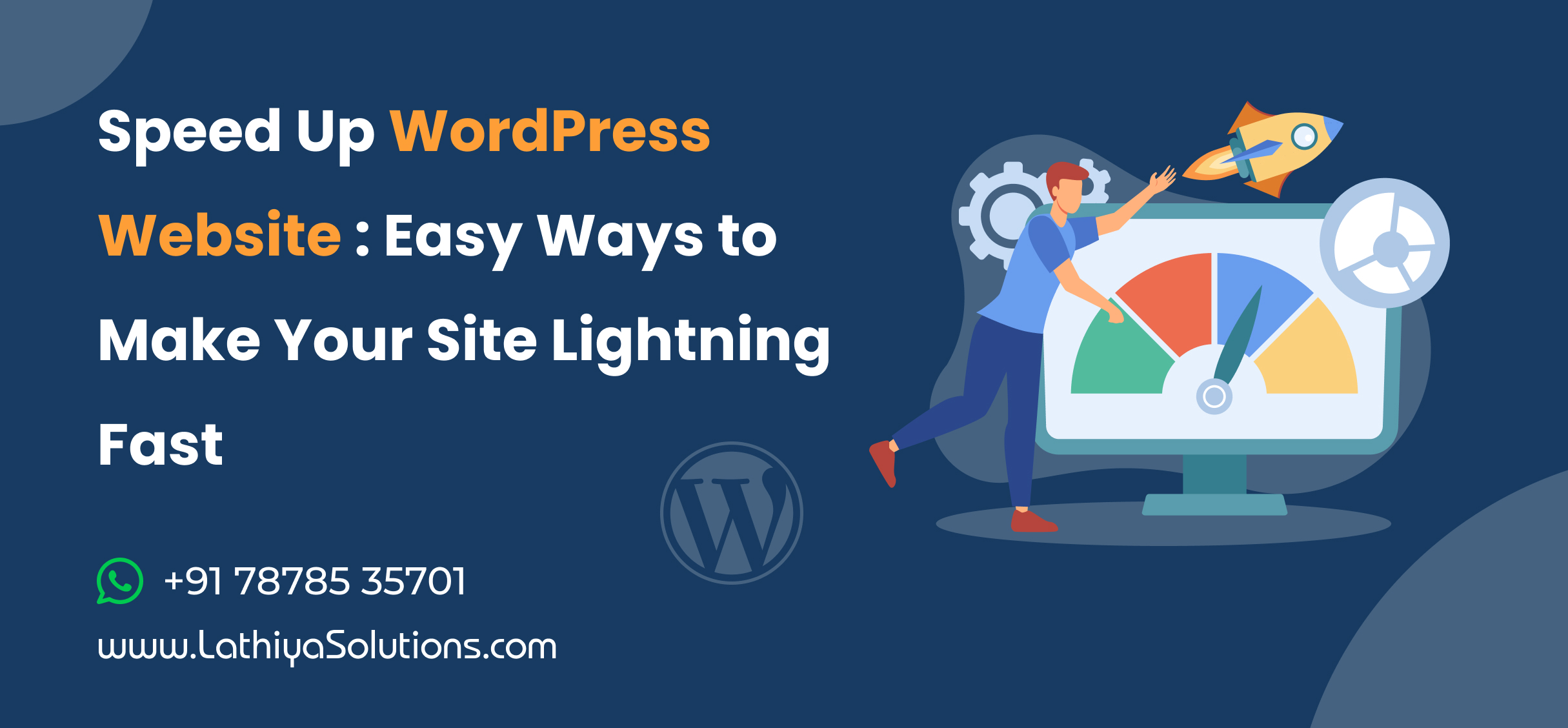Want your WordPress site to load fast and feel smooth for every visitor? If you want to speed up WordPress website performance, the first gains come from simple choices. Pick a hosting provider that responds quickly. Compress your images before you upload them. Turn on caching so the browser can reuse files instead of downloading them again. These steps cut delays and make the site feel lighter.
Slow pages push people away. Even a small delay can break the flow and hurt your rankings. A fast site holds attention and makes it easier for readers to move from one page to the next. When you keep the setup clean and updated, your site becomes more stable and easier to grow. This is the foundation of real speed and better results over time.
Also Read: Understanding WordPress Themes vs Plugins: What’s the Difference?
Why Speed Up WordPress Website Efforts Matter More Than Ever
Website speed matters because visitors expect pages to load almost instantly. When your site is slow, people get frustrated and often leave before seeing your content. A slow WordPress website also affects your search engine rankings, making it harder for people to find your WordPress site online. Faster websites keep visitors engaged, reduce bounce rates, improve user experience, and increase the chances that people will return. Even small improvements in WordPress site speed can make a noticeable difference in traffic and overall site performance.
Easy Ways to Speed Up WordPress Website for Lightning-Fast Performance
Making your WordPress site fast does not have to be complicated. Even small improvements can make a big difference in loading times and user experience. By focusing on key areas like hosting, themes, and images, you can keep your site running smoothly and reduce frustration for visitors. A faster site also helps improve your search engine rankings and overall traffic.
1. Choose a High-Performance Hosting Provider
Your hosting provider has a big impact on your WordPress site speed. Cheap or low-quality hosting can slow your site and frustrate visitors. Choosing a reliable, high-performance host ensures faster loading times and better uptime. It also gives your site the resources it needs to handle more traffic smoothly.
A good hosting provider can improve both user experience and search engine rankings. Investing in quality hosting is one of the easiest ways to make your WordPress site faster and more reliable.
The following are two simple points that can help speed up your WordPress site. These steps are easy to implement and can have an immediate impact on how quickly your pages load, keeping visitors engaged and more likely to return.
2. Use a Lightweight WordPress Theme
Your WordPress theme affects how fast your site loads. Some themes are packed with features you may not need, which can slow down your site. Choosing a lightweight, well-coded theme helps your pages load faster and improves overall performance. A fast theme keeps visitors engaged and improves user experience.
- Focus on clean, simple design
- Avoid themes with too many built-in features
- Check theme performance reviews before installing
- Make sure it is regularly updated by the developer
A lightweight theme not only boosts speed but also works better with plugins and caching tools. Switching to a fast theme can make a noticeable difference in how your site performs and feels to visitors.
3. Optimize Images Before Uploading
Large, uncompressed images are one of the main reasons WordPress sites load slowly. Every extra megabyte adds time to page load, which can frustrate visitors and increase bounce rates. Resizing images to the proper dimensions and compressing them before uploading can make your site much faster. Using modern formats like WebP or optimized JPEGs reduces file size without sacrificing quality, which helps pages appear quickly on any device.
Optimized images also improve overall user experience and make your site look more professional. Faster-loading images contribute to better search engine rankings and help your content reach more people. Taking the time to prepare images properly is a simple step that can have a big impact on your WordPress site speed and performance.
Also Read: Migrating Your WooCommerce Store to Shopify Plus: Key Features You’ll Love
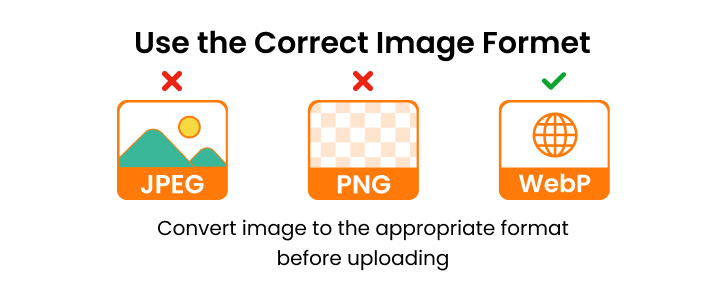
4. Use the Correct Image Format
Choosing the right image format can make a big difference when you’re trying to speed up WordPress website performance. Different formats have different file sizes and quality levels, and using the wrong one can slow down your pages. Selecting the correct format helps your images load quickly while still maintaining good visual quality. This simple step greatly improves user experience and reduces bounce rates.
- Use WebP as the first choice – it offers the fastest loading and the smallest file sizes while keeping image quality high.
- Use JPEG only for photos when WebP is not supported.
- Use PNG only when you need transparency, but convert to WebP whenever possible.
- Avoid using BMP or TIFF as they are very large and not optimized for the web.
- Convert images to WebP before uploading to get the best speed and performance.
5. Enable Caching to Speed Up WordPress Performance
Caching helps your WordPress site load faster by storing parts of your pages so they don’t have to be generated every time someone visits. This reduces server load and speeds up page delivery. Using a caching plugin is one of the easiest ways to improve site performance.
- Install a caching plugin like W3 Total Cache or WP Super Cache
- Enable browser caching to store static files on users’ devices
- Use page caching to serve pre-built pages quickly
- Clear cache regularly to avoid showing outdated content
Enabling caching improves user experience and can significantly reduce load times. It also helps your site handle more visitors without slowing down.
6. Minify CSS, JavaScript, and HTML
Minifying your website’s code removes unnecessary spaces, comments, and characters, making your pages smaller and faster to load. This applies to CSS, JavaScript, and HTML files. Smaller files reduce the time browsers need to render your pages. Optimizing your code is a simple step that improves both speed and performance.
- Use plugins like Autoptimize or WP Rocket to minify files
- Combine multiple CSS or JavaScript files to reduce requests
- Remove unused CSS or JS from your site
- Enable HTML minification in your caching plugin
- Test your site after minifying to ensure nothing breaks
Minifying code helps your WordPress site load faster for visitors and reduces server load. Regularly optimizing your files can make a noticeable difference in overall site performance.
7. Use a Content Delivery Network (CDN)
A CDN stores copies of your website on servers around the world so visitors load your site from the closest server. This reduces page load times and improves performance for users everywhere. Using a CDN is especially helpful for sites with global audiences. It also reduces the load on your main server and can prevent downtime during traffic spikes.
- Choose a reliable CDN provider like Cloudflare or StackPath
- Configure your WordPress site to serve static files through the CDN
- Ensure images, CSS, and JavaScript are included in the CDN
- Enable caching and compression features provided by the CDN
- Monitor performance to ensure content is delivered quickly
8. Limit Plugins
Using too many plugins can slow down your WordPress site and create conflicts. Focus on keeping only the essential plugins that add real value. Regularly review your plugins and remove the ones you no longer need.
| Plugin Tip | Description |
|---|---|
| Keep Only Essential Plugins | Only use plugins that are necessary for your site’s functionality |
| Remove Unused Plugins | Delete plugins that are inactive or no longer needed |
| Check Plugin Performance | Test plugins to ensure they do not slow down your site |
Limiting plugins improves site speed, reduces server load, and keeps your WordPress site running smoothly.
9. Remove Bloat from Plugins
Some plugins include extra features you may never use, which can slow down your WordPress site. Removing unnecessary functions or choosing lightweight alternatives keeps your site lean and helps speed up WordPress website performance. This allows pages to load faster and reduces strain on your server. Regularly reviewing and trimming plugin bloat improves overall performance and creates a smoother user experience.
10. Optimize Your Database for Better Site Performance
Over time, your WordPress database collects unnecessary data like post revisions, spam comments, and old plugin settings. Regularly cleaning and optimizing your database can reduce file sizes and improve performance. A well-maintained database speeds up queries, helping your site load faster. Use plugins or manual methods to keep your database clean and optimized.
| Action | How It Helps |
|---|---|
| Clean Up Post Revisions | Reduces database size by limiting or removing old post revisions |
| Remove Spam and Trashed Comments | Keeps the database tidy and speeds up queries by deleting unnecessary comments |
| Delete Unused Tables | Frees up space by removing tables left behind by deleted plugins |
| Use Optimization Plugins | Automates database cleanup and optimization, making it easier to maintain |
Regularly optimizing your database is key to improving your site’s performance. Even small tweaks can lead to faster load times and a better experience for visitors.
11. Enable Lazy Loading
Lazy loading is a technique that delays the loading of images and videos until they are actually needed. Instead of loading all media on a page at once, it only loads them as the user scrolls down the page. This reduces the initial load time, speeds up your WordPress site, and improves the user experience.
Enabling lazy loading helps to save bandwidth and reduces server load, especially on media-heavy pages. Most modern WordPress themes and plugins support lazy loading, making it easy to implement and enhance site speed.
12. Enable GZIP Compression
GZIP compression reduces the size of your site’s files by compressing them before they are sent to the browser. This significantly cuts down on loading times, as smaller files are quicker to transfer. Enabling GZIP compression improves site performance, especially for text-heavy sites like blogs. It’s an easy way to speed up your WordPress site without sacrificing quality.
13. Leverage Browser Caching
Browser caching allows your visitors’ browsers to store static files like images, CSS, and JavaScript locally. This means that on subsequent visits, these files are loaded from the browser’s cache rather than being downloaded from the server again, making your site load faster. By setting up proper caching, you reduce the number of requests to your server, speeding up page load times.
Enabling browser caching improves the overall user experience, especially for return visitors. It reduces server load, cuts down on bandwidth usage, and keeps your site running smoothly. This simple step can have a significant impact on performance and helps speed up WordPress website loading without much effort.
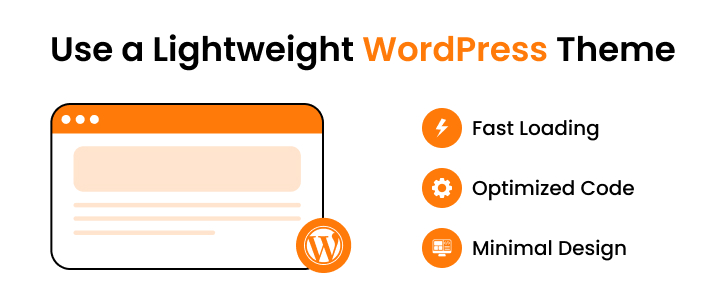
14. Keep WordPress, Themes, and Plugins Updated
Regularly updating WordPress, themes, and plugins is essential for both security and performance. Updates not only fix bugs but also include improvements that can make your site run faster and more efficiently. Keeping everything up to date ensures your site stays secure and compatible with new features and technologies.
| What to Do | Why It Matters |
|---|---|
| Update WordPress Core | Ensures your site uses the latest features and security fixes |
| Update Themes | Optimizes performance and ensures compatibility with the latest WordPress version |
| Update Plugins | Reduces security risks and prevents conflicts with other site elements |
Staying on top of updates helps maintain a fast, secure, and reliable website. Neglecting them can lead to slowdowns, errors, and security vulnerabilities.
15. Reduce Redirects
Each redirect creates an additional HTTP request, slowing down your WordPress site. Too many redirects can lead to longer load times and negatively affect SEO. Reducing unnecessary redirects helps improve page speed and creates a smoother browsing experience. By minimizing redirects, you cut down on server load and keep your pages loading faster.
- Avoid using multiple redirects when possible
- Use permanent (301) redirects instead of temporary ones
- Regularly check for broken or outdated redirects
Reducing redirects improves overall site speed, helping users get to the content they want faster. It’s a simple yet effective way to optimize your WordPress site’s performance.
Also Read: What is the Top 5 Best WordPress Plugins to Ad Management?
16. Disable Hotlinking
Hotlinking occurs when other websites link directly to your images or media files, using your bandwidth. This can slow down your site and increase server load, especially if those external sites get high traffic. By disabling hotlinking, you prevent others from using your content without permission, saving bandwidth and improving site speed.
17. Use a Fast DNS Provider
The Domain Name System (DNS) translates your domain name into an IP address, allowing users to access your site. A slow DNS provider can delay the connection process, making your site appear slower, especially to first-time visitors. Choosing a fast and reliable DNS provider can reduce these delays and speed up your website’s loading time.
A high-performance DNS provider routes requests more efficiently, reducing server response times. Switching to a faster DNS service improves user experience and boosts overall site speed. It’s a simple upgrade that can make a noticeable difference, especially for global audiences.
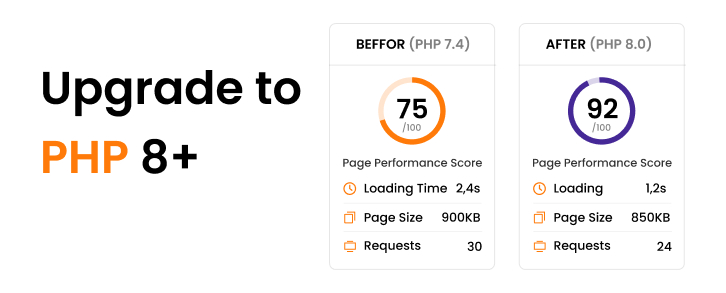
18. Use Latest Version (PHP, Theme, Plugins, etc.)
Upgrading to PHP 8+ can significantly improve your WordPress site’s performance. PHP 8 introduces faster processing speeds, better memory handling, and improved security features. It reduces the time it takes for the server to execute code, resulting in faster page loads. Running the latest PHP version ensures compatibility with modern plugins and themes, further boosting site performance.
| Benefit | Why It Matters |
|---|---|
| Faster Execution | PHP 8+ processes code more efficiently, speeding up your site |
| Improved Security | Latest PHP versions come with enhanced security features |
| Better Compatibility | PHP 8+ ensures smooth operation with modern themes and plugins |
Upgrading to PHP 8+ is one of the easiest and most effective ways to speed up WordPress website performance while also improving security. Make sure to check with your hosting provider to enable it.
19. Remove Query Strings from Static Resources
Query strings attached to static files like images, CSS, and JavaScript can interfere with caching and slow down your site. By removing them, you help browsers cache these files more effectively, improving load times. It also allows your server to serve these resources faster. Removing unnecessary query strings is a small optimization that can make a noticeable impact.
20. Optimize Fonts
Fonts can significantly impact your site’s load time, especially if they are large or not optimized. Use modern formats like WOFF2 and only load the fonts you need for faster rendering. You can also minimize the number of font weights and styles to reduce file size. Optimizing fonts ensures a smoother, quicker user experience without sacrificing design quality.
21. Limit External Scripts
External scripts, like those from third-party services, can slow down your WordPress site if they aren’t optimized. Each external script adds an additional HTTP request, increasing load times. Limiting the number of external scripts you use reduces the number of requests and speeds up your site. Only include essential scripts to minimize delays and improve performance.
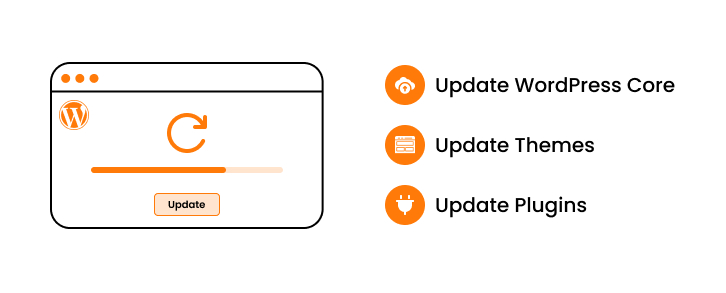
22. Use a Lightweight Page Builder
Page builders are a convenient way to design custom pages, but many come with extra code that can slow down your site. Opting for a lightweight page builder can help avoid unnecessary bloat and keep your WordPress site running fast. Choose a builder that is optimized for speed and ensures smooth, quick performance. This way, you can build attractive pages without compromising load times.
| Consideration | Why It Matters |
|---|---|
| Simplicity | Lighter builders with fewer features load faster |
| Code Efficiency | Builders with optimized code reduce bloat and speed up pages |
| Customization | Choose builders that allow customization without adding unnecessary weight |
| Compatibility | Ensure compatibility with your theme and plugins to avoid slowdowns |
| Built-in Performance Features | Builders with performance optimization options keep your site fast |
Using a lightweight page builder ensures that your design doesn’t negatively impact your site’s speed. It’s an easy and effective way to speed up WordPress website performance so your site runs smoothly and loads quickly for visitors.
Also Read: HOW TO INSTALL WORDPRESS PLUGINS(3 METHODS)
23. Implement Critical CSS
Critical CSS involves loading only the essential styles needed for above-the-fold content, allowing your site to render faster. By prioritizing the most important styles, you reduce the time it takes for your page to display. This technique speeds up the initial page load, improving user experience. Implementing Critical CSS ensures that your site is visually ready quickly, without unnecessary delays.
24. Monitor Website Speed
Regularly monitoring your website’s speed helps identify performance issues before they affect user experience. Tools like Google PageSpeed Insights or GTmetrix provide detailed reports on load times and potential improvements. Tracking speed over time lets you see how changes impact performance. Consistent monitoring ensures your site remains fast and optimized.
25. Remove Unused Themes and Demo Content
Unused themes and demo content take up valuable space and can slow down your site. Keeping them around also creates potential security risks and complicates site management. Removing unnecessary themes and content helps reduce bloat and streamline your site’s performance. It’s a simple cleanup task that can lead to faster load times and a more secure site.
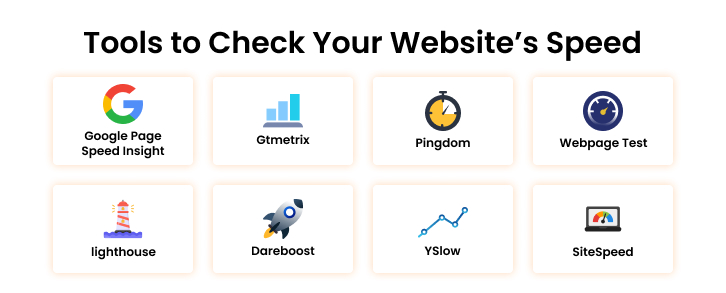
Tools to Check Your Website’s Speed
To ensure your website is performing at its best, it’s important to regularly check its speed. These tools provide insights into load times, performance bottlenecks, and optimization suggestions to help improve your site’s speed.
| Tool | Description |
|---|---|
| Google PageSpeed Insights | Analyzes your site’s performance on both mobile and desktop, offering actionable suggestions |
| GTmetrix | Provides detailed speed reports, including page load times, and recommendations for improvement |
| Pingdom | Offers performance monitoring with insights into speed, uptime, and real user experience |
| WebPageTest | Allows testing from multiple locations and browsers, with detailed reports on load time and speed factors |
| Lighthouse | A tool built into Chrome DevTools that provides performance audits and detailed speed insights |
| Dareboost | Offers a comprehensive performance analysis and optimization suggestions for both desktop and mobile |
| YSlow | Provides detailed reports and suggestions based on Yahoo’s best practices for website performance |
| SiteSpeed | An open-source tool for analyzing and improving site speed, with a focus on mobile optimization |
These tools can help you stay on top of your website’s performance, identify slow-loading elements, and provide guidance on how to fix them. Regularly using these tools will ensure your site remains fast and user-friendly.
Final Thoughts
Improving your WordPress site’s speed is essential for both user experience and SEO. A fast-loading site keeps visitors engaged and encourages them to stay longer, while also helping with search engine rankings. Implementing simple yet effective strategies like optimizing images, reducing redirects, and using a fast DNS provider can make a noticeable difference in performance.
By taking the time to remove unnecessary bloat, keep your site updated, and leverage caching and compression techniques, you ensure that your WordPress site remains fast and secure. Regular maintenance and monitoring are key to sustaining good performance, helping you continually speed up WordPress website results as your site grows. Keep testing, optimizing, and improving to maintain long-term speed and stability.
FAQ
1. How often should I test my website’s speed?
It’s good to test your site’s speed regularly, especially after major updates or changes. Testing monthly or after content additions can help you stay on top of performance.
2. How do I know if my website speed is affecting user experience?
If visitors are leaving your site quickly or if you notice a drop in conversions, slow load times could be the cause. User testing or heat maps can also show where visitors drop off.
3. Can using a page builder affect my website speed?
Yes, page builders can add extra code and bloat, which may slow down your site. Choosing a lightweight, optimized page builder can help maintain good speed.
4. How does website speed affect SEO rankings?
Page speed is a ranking factor for Google. A faster website improves your chances of ranking higher in search results, making it easier for users to find you.
5. Do you offer website development services at Lathiya Solutions?
Yes, at Lathiya Solutions, we’ve been delivering fast, custom WordPress sites for over 15 years, with 24/7 support as needed.
6. How can I connect with Lathiya Solutions?
You can reach out to Lathiya Solutions by WhatsApping us at +917878535701, emailing us at info@lathiyasolutions.com, or through our website contact form. We’re here to help you with your website needs!
ALSO READ:
Using AI to Streamline Your WooCommerce Store
WooCommerce vs Shopify vs Odoo : Which eCommerce Platform Is Best for You in 2025?
How AI is Revolutionizing WordPress Website Development in 2025
Website vs Web App Development : Understanding the Core Differences