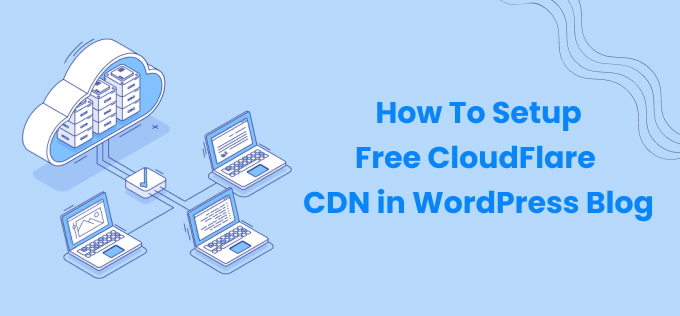How to setup Free CloudFlare CDN in WordPress Blog
In today’s days, the loading speed of any web page is an important factor in search engine ranking which is done by Cloudflare CDN for WordPress.
To fasten the loading speed of a website, we use many types of techniques like – cache plugin, image optimization.
Along with these two, we also use a content delivery network to fasten the speed of our website.
Google has already told in its official update that if the loading speed of your web page will be fast then it will improve the ranking in the search engine of your web pages.
There are many paid and free Cloudflare CDN (content delivery network) available in the market.
If you want to use a paid CDN to fast loading speed of your web page, then in that case MAXCDN will be best for you.
If you do not have that much money to use a paid CDN, then in that case you can use Cloudflare. Cloudflare is a very popular and free CDN (content delivery network).
What is Cloudflare for CDN (Content Delivery Network) and why is it free
It is a very popular caching plugin that detects the content of your website with servers from all over the world. Each webpage is identified by some servers.
Cloudflare CDN is caching the content of your website from every server so that no spam is found on your website. In a way, it prevents things that damage your website from coming to your website.
All these things, strengthen the security of your website and filters traffic coming to your website and do not allow spam traffic to come to your website.
What is Cloudflare Network and what are its benefits
Using CDN optimizes everything on your website in a very good way. Because of which the performance of your website is good.
The best thing about CDN is that all its basic features are completely free. You can also enjoy its advance feature by using Cloudflare paid version.
How to setup Cloudflare free CDN in cPanel
Some web hosting companies like HostGator, Bluehost give the option to install Cloudflare in their cPanel. You can install Cloudflare in cPanel with just one click.
If you want to know that your web hosting company provides the option to install automatic Cloudflare, then to know it, first of all, login to your web hosting and go to advanced settings of the dashboard of cPanel and see if there is a logo of Cloudflare or Not
If your web hosting cPanel will not have the logo of CloudFlare in the advanced settings, it means that you will have to manually install Cloudflare on your website.
cpanel CloudFlare If the logo of Cloudflare appears in the advanced settings of cPanel of web hosting, it means that you can quickly configure CloudFlare directly from cPanel.
I will share with you step by step both ways of installing Cloudflare on the website. You can set up CloudFlare CDN on your website either of the two ways.
How to setup Automatic CloudFlare via CPanel Hosting
1. First of all click on the Cloudflare icon in the advanced settings of cPanel. After clicking, he will ask you in which domain name you have to setup Cloudflare.
2. Once you have selected the domain name, after that click on the Gray Cloud icon and turn CloudFlare on. If you click on Orange Cloudflare Icon, then Cloudflare will be off.
Cpanel Se Cloudflare installation
3. It’s it! Your web host has set up basic CloudFlare protection. This was a way to setup Cloudflare automatically.
Configure Cloudflare CDN Manually
According to Lathiya Solutions, manually configuring CDN is better than Automatically setup of Cloudflare.
If you want to use advanced features of CloudFlare then you should set up Cloudflare CDN manually. I will explain to you step by step how you can set up this manually.
1. First, go to http://www.cloudflare.com/ and create a new account. To create a new account, you have to fill a signup form on it.
2. In the next step, you will have to fill the URL of your website there. As seen in the screenshot below.
3. After filling the URL, CloudFlare will scan the records of your entire domain. This process takes a few seconds to complete. After the scan is complete, you will be directed to another DNS Zone file. Where you can confirm that all your records have been successfully transferred or not.
Here you can turn off and on the Cloudflare network by choosing particular subdomains.
Orange cloud means that your particular subdomain is doing its work by cached Cloudflare !. Gray cloud means that your particular is bypassed by subdomainCloudFlare. And all requests are going directly to a web server.
4. In the next step, you have to choose your CloudFlare account plan. Here you have to pay attention to the fact that the basic use of Cloudflare is completely free. You can also choose its paid plan to get more great features of Cloudflare.
If you only need caching performance level and security settings, then you should use its basic plan which is completely free.
Cloudflare plans
You can choose your performance level according to it. Medium security settings are good for your website’s spam-bots attacks. Apart from this, you can also choose a higher security level.
5. Lastly, Cloudflare provided two DNS name servers, viz. Eva.cloudflare.com. You need to replace both of the DNS Nameservers in the domain name management dashboard. Once you replace it, after that it can take up to 24 hours to update.
Important Features of Cloudflare
Here I have listed some features and terminologies through which you will be able to use Cloudflare in a good way. You can access these features from the Top Panel of the Cloudflare Dashboard.
1. Apps
Cloudflare CDN provides free and premium apps under a limit that enhances your user experience. Some great apps that Cloudflare offers are SmartErrors. These apps make your 404 pages nice and fast according to the list of suggested pages. Which reduces your bounce rate.
UserVoice is one of the great apps that enables these apps, you will receive feedback and will be able to give suggestions from your visitors.
With the help of PunchTab apps, you can offer rewards or free coupons to your loyal visitors. You can install all these apps in many simple ways.
Cloudflare Apps
2. Analytics
With the help of Analytics, you can analyze your website and see any information like page views, the number of pages crawled, amount of bandwidth, and more.
Cloudflare Analytics
3.Threat Control
The Threat control feature shows the White List and Black List IP. Along with this, the threat control feature also tells about which country’s IP is being attacked on the website. With the help of the Threat control feature, you can block the IP address whose IP address is threatening your website.
Cloudflare Threat Control
4. Development Mode
This feature comes in handy when you make frequent changes to your website and temporarily turn off the caching of Cloudflare. When you make changes in the images, Javascript and other content of your website, then it sets your Website Development. This is a great feature of Cloudflare.
5. Rocket Loader
This feature is only for advanced users. This feature makes your page load time even better. If you use AdSense on your website, then the Rocket Loader feature improves your income. This is also a great feature through which you can improve the loading time of your website.
Cloudflare WordPress Plugin
You can install Cloudflare CDN very easily with the Cloudflare plugin in your WordPress blog. The Cloudflare WordPress plugin gives protection to your website and along with this plugin also prevents spam comment coming to your website.
This feature is for those who manually install Cloudflare. To manually install Cloudflare and enable it, you have to add Cloudflare API keys and your email address. You can find the Cloudflare API keys by going to the My Account page of Cloudflare.
My opinion about Cloudflare free CDN
I have been using Cloudflare free CDN for the last one year. And I have seen in this 1 year that this webserver performance improves well.
I like the Threat Control feature the most in Cloudflare. If you are running a popular blog, then this feature is very important for you. In the past, Cloudflare has protected thousands of websites from spam attacks.
I am very impressed with Cloudflare’s free CDN. If you are running your website on WordPress then you must use Cloudflare free CDN. I would suggest you protect your website from spam attack by using Cloudflare free CDN.
You can also give your review and feedback about Cloudflare free CDN.
If you liked this tutorial, then do not forget to share it with your friends on Facebook and Google plus.