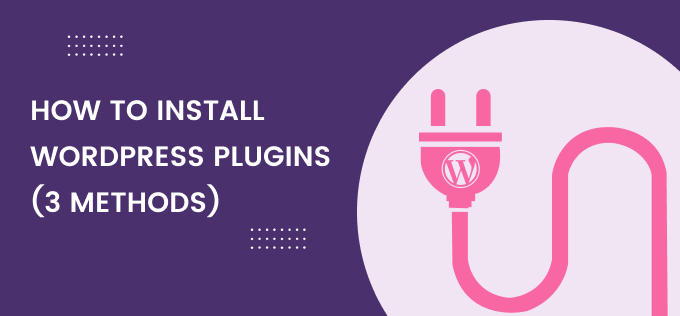How to Install WordPress Plugins
Typically, there are three ways of WordPress plugins installation. In this article, I will tell you about those three processes.
1. Search and install
2. Upload and install
3. FTP
So let’s start…
1. Installing Plugin using Search and install
This is the easiest way for WordPress plugins installation. If you know the name of the plugin, you can easily install the plugin from your WordPress dashboard.
Log into your WordPress website dashboard and go to the WordPress plugin page and click on Plugins >> Add New. Then type the name of the WordPress plugins in the search box at the top right. You will see the plugin in the Search Result.
I did a W3 Total Cache search and found the following result!
You can click on ” More Details ” for more information before installing any Plugin.
Now click on ” Install Now “ and then click on ” Activate Plugin “.
After installing the plugin, go to the settings page of the plugin and change the required settings. After installing any WordPress Plugin, always configure its settings.
2. Installing Plugin via Upload
First of all, you have to download the plugin that you want to install in your WordPress blog. After this, you can upload and download the Download.zip file in your WordPress dashboard and install it.
Click Plugins >> Add New then click on Upload Plugin and upload the .zip file directly from your Computer to WordPress. After this, you can activate the Upload plugin.
3. Installing Plugin via FTP
If you are unable to install the plugin through the WordPress plugin page, you can use the FTP method.
Download the plugin from the WordPress plugin library / third party, then unzip, and upload it to your WordPress using the FTP software. Typically, the plugin stores in the wp-content >> plugins folder.
After uploading the file, you can activate the WordPress Plugins simply by going to the WordPress Dashboard.
I would recommend you to use Search and Upload feature.
WordPress plugins are very easy to manage. For this, you have to go to the plugin page in your WordPress dashboard. Here you can activate or deactivate the plugin with a single click.
Whenever you install a WordPress plugin and you encounter problems in WordPress, you can deactivate that plugin by logging into your dashboard via FTP to fix it.
If this article has proved helpful for you, then don’t forget to share it!