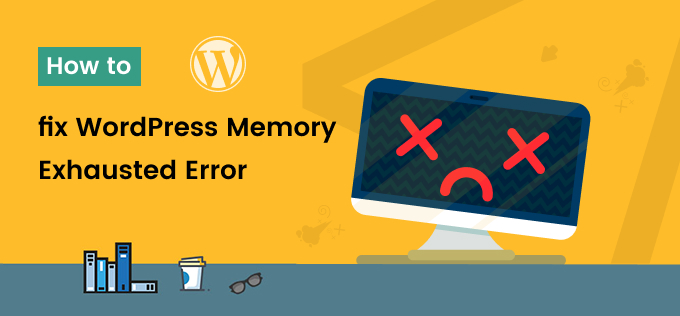How to fix WordPress Memory Exhausted Error
Do you see fatal error allowed memory size exhausted error in your WordPress site? This is a common WordPress error. You can easily fix this by increasing your WordPress PHP memory limit. In this article, I will tell you how to fix the error by increasing the WordPress memory limit from one of the best WordPress Website Development Company.
What is WordPress Memory Exhausted Error?
You all must know that WordPress is programming in PHP language and every website requires hosting.
Web server is also like a computer and it needs memory to run and when we need more memory, this error is seen. As you can see below,
Fatal error: the Allowed memory size of 67108864 bytes exhausted (tried to allocate 2348617 bytes) in /home4/xxx/public_html/wp-includes/plugin.php online xxx
If your PHP memory limit is less than 64MB then WordPress automatically tries to increase the PHP memory limit.
How to fix this Error
First of all, you have to edit the wp-config.php file of your WordPress site and increase its PHP memory limit.
It is present in the root folder of your WordPress site. To edit it, you have to login in your web hosting control panel.
Now in your WP-config.php file / *, That’s all, stop editing! Happy blogging. Before the * / message, you have to paste a code which you can see below.
define( ‘WP_MEMORY_LIMIT’, ‘256M’ );
Now this code will increase your WP memory limit to 256MB.
You can now visit your WordPress website to see if WordPress memory exhausted error is fixed or not.
When Your PHP memory limit is not increased or a web hosting provider does not allow it to increase it means a fatal error allowed memory size to be not exhausted. For this, you have>to contact your hosting provider.
If this article has proved helpful for you At the present time, then don’t forget to share it!