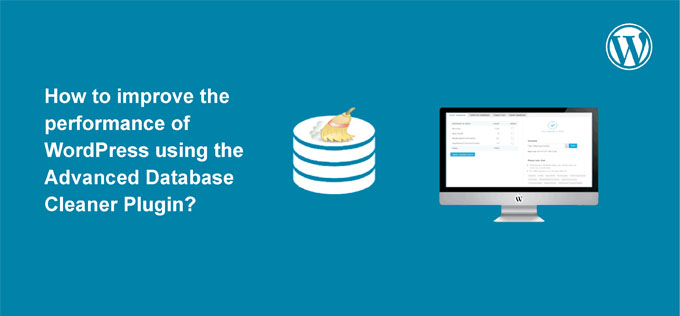When it comes to the performance of WordPress, our focus is on some plugins, the use of CDN, a cache plugin, fast Webhosting and WordPress Database plugin.
However, there is another important and important aspect by which you can improve the performance of your WordPress blog:
By cleaning your WordPress database.
If a blog is three to four months old, then you must have installed and uninstalled many plugins.
We try many plugins every day, but when we uninstall the plugins, then all the tables of that plugins do not get removed from the WordPress database, and like that slowly your WordPress database gets filled with many meaningless tables.
These unused tables are called orphan tables. These tables greatly affect the performance of your WordPress blog. The solution to this problem is that you search and delete orphan tables. But for a person who has limited technical skills, this thing is not less than any rocket science.
So we have found for you a WordPress plugin named Advanced Database Cleaner plugin. However, you cannot fix orphan tables & tasks with its free version.
We got a little bit thinking about whether to take the paid version or not. But soon we concluded that we will buy its paid version as it is only $ 29 and ShoutMeHindi was performing very slow.
Only deep optimization of the database could improve ShoutMeHindi’s performance.
Today I will tell you the complete steps using which we optimized the database of WordPress blogs.
I would advise you to follow this tutorial and clean your WordPress database.
Let’s deep clean the WordPress database and improve the overall performance of the WordPress blog.
Tutorial: How to use WordPress Advanced Database Cleaner plugin to delete orphan tables & tasks
The very important thing – never do database optimization without doing one thing.
Before starting this tutorial, backup the WordPress database.
If you are using Kinsta hosting, then you have to adopt a simple method, Sites> Backup and then click on “Backup Now”.
Backup is a must. If anything goes wrong, we can bring the blog back. So it is better to regret the blog now.
You can use its free version but it will only do basic optimization. If you want a deep optimization solution then you have to take the pro version.
You try using a license. If you feel right, then optimize other sites as well. (We have five licenses and we are very happy with the result of this plugin). Install Plugin and activate using a license key.
Advanced database cleaner plugin installation
I will tell you to step by step so that you do basic optimization first and then advanced database cleaning.
General clean-up
First, click on the “General clean-up” tab and check which orphan tables you have to remove. I would recommend that you follow the screenshot.
The important thing – Make sure to uncheck “Drafts” and “Pending comments”.
Select “Clean” from the drop-down and click “Apply”.
In the pop-up, click “Continue” and within a few seconds, this powerful database optimizer plugin will clean your database.
Orphan tables
Note: We will not do optimization right now, when all is done then at the end we will do full database optimization.
Go to the “Tables” tab and start the process of finding orphan tables.
Click on “Detect orphan tables”, it will take a few minutes depending on your database size.
Detect Orphan Tables- Advanced Database Cleaner As soon as scanning is done, you will see orphan tables.
You can use them by clicking on the top of the “Orphan tables” or you can then scroll down and see them in the “Belongs to” column.
I had already cleaned orphan tables, here is the screenshot of one of my blog:
Delete Orphan tables – Advanced Database Cleaner – Bulk Action
Most table names are based on plugins you have used in the past. So it will be easy to decide whether to delete or not. If you are unable to decide, just copy the table name and search in Google and if there is any doubt, do not delete it.
After cleaning the orphan tables, it is now time to go to the orphan options and scheduled tasks.
Orphan Options
Click on the Options tab and then click on Detect orphan options.
These are all due to the plugins we used first and then delete.
Clean those orphan options that you are not using.
if it is done, then click on the “Scheduled tasks” tab. They kept repeating the process.
Now click on the “Optimize” tab and then optimize the database.
enough!
There is no scheduled optimization option of this plugin which in my view is correct as the database must be backed up before any database-altering activity.
If you are not using the plugin, you can also deactivate the plugin to save space. According to my, you should do these steps every two months.
Database cleaning is very important for the overall complete optimization of the WordPress blog. This is a task that many experienced users miss and it affects the WordPress backend and its performance over time.
Using WordPress Advanced Database Cleaner
Out of so many plugins used over the years, I found the WordPress Advanced Database Cleaner to be the best and best database optimizer plugin.
Another good thing about this plugin is its lifetime free updates. (Most pro plugins give 1 year of free updates).
Now it is my turn to know that after how long you clean and optimize the WordPress database. I would like to know your thoughts about this plugin through comments.